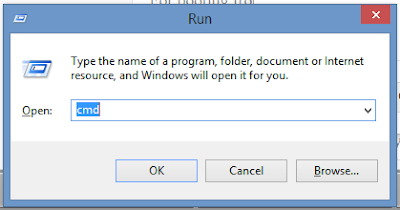Formatting your computer, probably you use to boot new OS from CD or DVD. But sometime you may have to face some criticalities, like storing your CD or DVD, some time you may have no DVD ROM to boot from, and booting from DVD is slower than USB.
So, many of us use to boot from USB flash drive. It is easier to boot and also easy to store the files in your pc, and make your pendrive bootable when you need it.
For booting from your flash drive you may flow two procedure
1. Use Unetbootin or other booting software.
2. Use Command prompt.
for first one you need to download a application choose your OS, on which you are working.
select the source (.iso file) in which your boot files are stored
and select the flash drive that you want to make bootable.
that's all, it will take its time and then the task will be completed.
*******************************************************************************
And for the second one you need no software,
then the Command prompt will open
now write 'diskpart' and hit enter, it may require administrative permission.
write 'list disk' and hit enter
 from the list select your desired disk, like 'select disk 1'
from the list select your desired disk, like 'select disk 1'



now you need to clean all partition
write 'clean' and hit enter.


now write 'create partition primary' and hit enter.


then select the created partition, write 'select partition 1'

then to make the new partition bootable you need to active it.
write 'active' and hit enter.

then you need to format the new partition,
our file system will be ntfs and we'll use quick format to save time write 'format fs=ntfs quick'

you are done. now write 'exit' and hit enter. you are done.
Now for installing OS you need to restart your PC. and you may need to select the USB drive as the first priority boot derive.
Get in touch



Now for installing OS you need to restart your PC. and you may need to select the USB drive as the first priority boot derive.
Get in touch